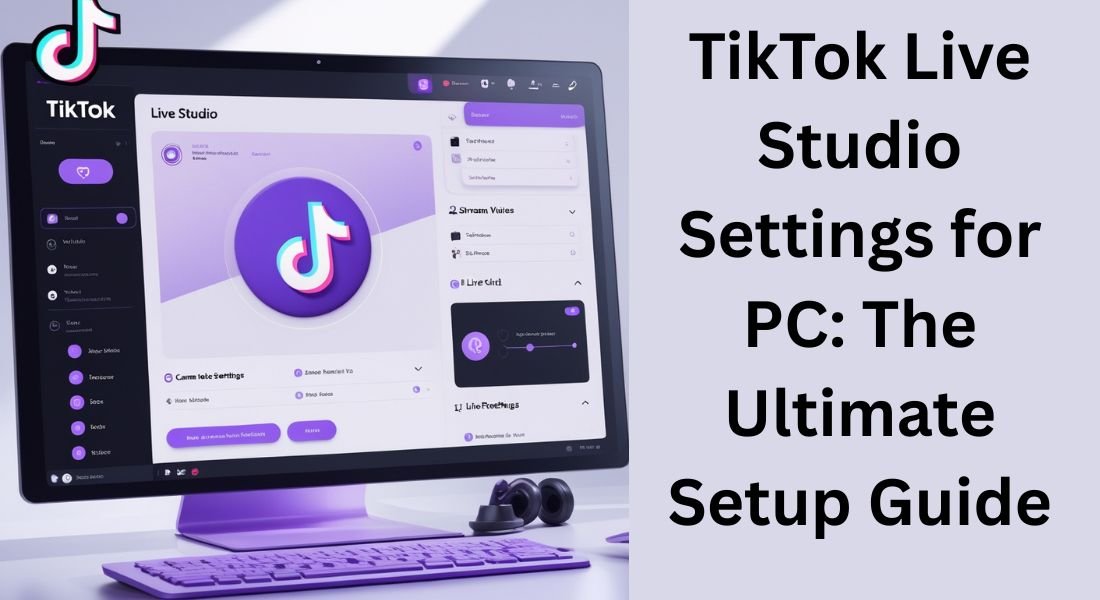Going live on TikTok from your PC can significantly enhance your streaming quality with better stability, customisation, and professional tools. Whether you’re a gamer, musician, or influencer, optimising your TikTok Live Studio settings for pc is crucial for high-quality broadcasts.
This guide covers best settings for TikTok Live on PC, including software setup, audio/video configurations, lighting tips, and troubleshooting.
1. How to Go Live on TikTok from a PC
Since TikTok doesn’t natively support PC streaming, you’ll need third-party software like:
Recommended Streaming Software:
- OBS Studio (Free & most popular)
- Streamlabs Desktop (User-friendly OBS alternative)
- Restream (Multi-platform streaming)
Steps to Set Up TikTok Live via OBS:
- Download OBS Studio (obsproject.com)
- Get TikTok Stream Key
- Open TikTok app → Go Live → Select “PC” → Copy stream key.
- Paste Key in OBS
- Settings → Stream → Custom → Enter TikTok server URL & key.
- Configure Audio/Video Sources (See next sections).
2. Best TikTok Live Video Settings for PC
To avoid lag, pixelation, or dropped frames, use these optimal settings:
Resolution & FPS:
| Setting | Recommended Value |
|---|---|
| Resolution | 720p (1280×720) or 1080p (1920×1080) |
| FPS | 30 or 60 (60 FPS for gaming) |
| Bitrate | 3000-6000 Kbps (Higher for 1080p) |
Encoder Settings (OBS):
- Encoder: NVIDIA NVENC (if you have an RTX GPU) or x264 (CPU).
- Rate Control: CBR (Constant Bitrate).
- Keyframe Interval: 2 seconds.
⚠️ Avoid:
- 4K streaming (TikTok compresses quality).
- Too high bitrate (causes buffering for viewers).
3. Best Audio Settings for TikTok Live
Clear audio is just as important as video!
Microphone Setup:
- Device: Select your USB/XLR mic in OBS (e.g., Blue Yeti, Rode NT-USB).
- Noise Suppression: Enable in OBS filters.
- Bitrate: 160 kbps (AAC format).
Desktop Audio (For Game/Music Streams):
- Capture game/app audio via OBS “Desktop Audio” source.
- Use Voicemeeter for advanced audio mixing.
🎤 Pro Tip: Test audio levels before going live (avoid clipping).
4. Lighting & Camera Setup for TikTok Live
Webcam Recommendations:
- Logitech C920/C922 (1080p, great for beginners).
- Sony ZV-1 (Premium quality for pros).
Lighting Tips:
- Ring Light: Place behind your camera for even lighting.
- 3-Point Setup: Key light (front), fill light (side), backlight (for depth).
- Avoid: Harsh overhead lighting (creates shadows).
📸 Camera Settings in OBS:
- Adjust brightness/contrast in OBS filters.
- Use a green screen for custom backgrounds (if supported).
5. TikTok Live Studio Advanced Settings
Alerts & Overlays (Streamlabs/OBS):
- Add follower notifications, donation tickers, and animated overlays.
- Use TikTok LIVE Studio (if available in your region).
Multi-Platform Streaming:
- Use Restream.io to broadcast simultaneously on TikTok, YouTube, and Facebook.
Chat Interaction:
- TikTok Live Chat Box (Add as a browser source in OBS).
- Streamlabs Chatbot (For automated responses).
6. Common TikTok Live PC Issues & Fixes
Problem: Stream Lagging or Dropping Frames
✅ Fix: Lower bitrate, use wired Ethernet, close background apps.
Problem: No Sound on Stream
✅ Fix: Check OBS audio sources, update drivers, disable exclusive mode.
Problem: TikTok Live Disconnects
✅ Fix: Restart OBS, check internet stability, re-enter stream key.
7. Best Accessories for TikTok Live on PC
| Accessory | Purpose |
|---|---|
| Elgato Stream Deck | Quick scene switching |
| Blue Yeti Mic | Professional audio |
| Logitech Brio 4K | Ultra HD webcam |
| Neewer Ring Light | Flattering lighting |
8. TikTok Live Studio vs. Mobile Streaming
| Feature | PC Streaming | Mobile Streaming |
|---|---|---|
| Quality | Higher (1080p/60FPS) | Limited (720p) |
| Customization | Full overlays, alerts | Basic filters |
| Stability | More reliable | Prone to interruptions |
💡 Verdict: PC is better for professional streamers, while mobile is easier for quick broadcasts.
9. TikTok Live Pro Tips for PC
🔥 Engagement Tricks:
- Use on-screen polls (via OBS plugins).
- Run giveaways to boost viewers.
- Collaborate with guests (screen sharing in OBS).
🎮 For Gamers:
- Use game capture (not window capture) for smoother FPS.
- Enable Facecam + Gameplay layout.
10. TikTok Live Studio Updates (2024)
- TikTok LIVE Studio (Beta): A dedicated PC app (rolling out in select regions).
- New Effects: Virtual backgrounds, AR filters.
📌 Check TikTok’s official announcements for latest features.
Final Thoughts
Optimizing your TikTok Live Studio settings on PC can take your streams from amateur to pro-level. By using OBS/Streamlabs, tweaking bitrate/encoder settings, and investing in good lighting/audio, you’ll stand out in the crowded LIVE space.
Are you streaming on TikTok from PC? Share your setup in the comments!