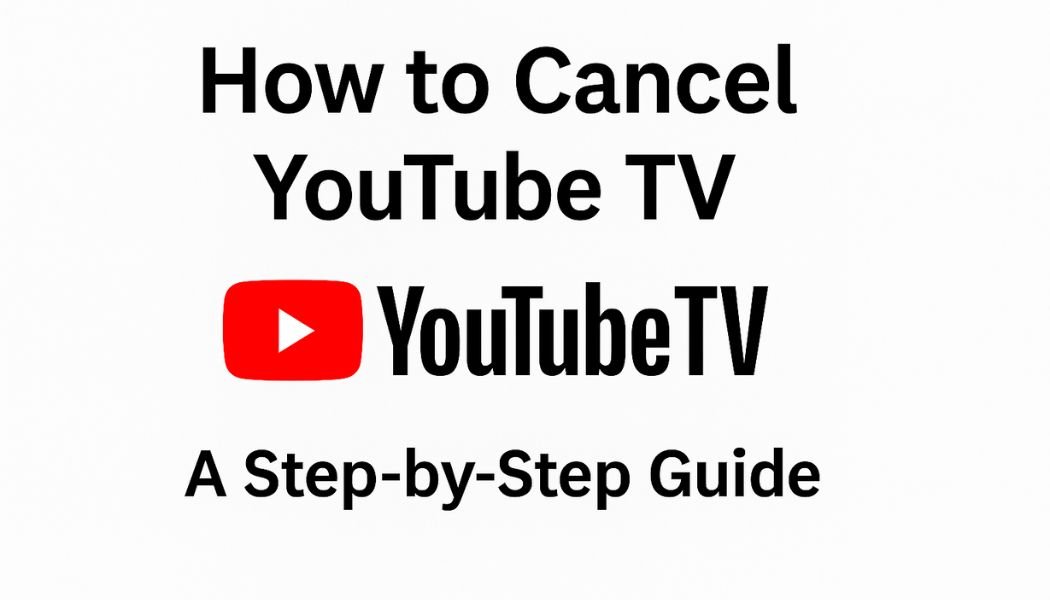YouTube TV has established itself as a top-tier streaming service for live television, boasting a robust channel lineup, unlimited DVR, and on-demand content. However, your viewing habits or budget may change, leading you to cancel your subscription. Whether you’re cutting costs, switching services, or simply not watching enough, canceling YouTube TV is a straightforward process. This guide will walk you through everything you need to know, from the initial steps to what happens after you cancel.
Why Consider Canceling YouTube TV?
Before you proceed, it’s worth evaluating your reasons. Many users cancel due to the monthly cost, a lack of use, or the desire to try one of the many other streaming alternatives available. It’s also important to know that YouTube TV offers a pause feature, which can be a great middle ground if you’re taking a temporary break but plan to return.
Step 1: Review Your Subscription Details
A quick check of your account settings can prevent surprises. Log into your YouTube TV account on a computer or mobile app and navigate to Settings > Membership. Here, you can confirm your billing cycle, next payment date, and any active promotions. This is crucial because you retain full access until the end of your current billing period after cancellation.
Step 2: Key Points to Remember Before Canceling
- Access Continues: You won’t lose service immediately. You can keep watching until the last day of your billing cycle.
- DVR Content Will Be Lost: All your saved recordings in the library will be permanently deleted once the subscription fully ends.
- Family Sharing Ends: If you share your account with family members, they will also lose access immediately upon cancellation.
- Timing is Key: Cancel at least 24 hours before your next billing date to avoid being charged for another month.
How to Cancel YouTube TV: Step-by-Step Instructions
The method varies slightly depending on your device.
On a Computer:
- Go to tv.youtube.com in your browser.
- Sign in with the Google account linked to your YouTube TV subscription.
- Click your profile picture in the top-right corner.
- Select Settings.
- Go to the Membership tab.
- Click Manage under your YouTube TV plan.
- Select Cancel Membership and follow the on-screen prompts to confirm.
You will receive a confirmation email, and your service will continue until the billing cycle ends.
On a Mobile Device (Android & YouTube TV App):
- Open the YouTube TV app.
- Tap your profile picture.
- Go to Settings > Membership.
- Tap Manage and then select Cancel Membership.
Important Note for iOS Users: If you originally subscribed through the Apple App Store, you must cancel through your iPhone or iPad settings.
- Open Settings > [Your Name] > Subscriptions.
- Find YouTube TV in the list and tap it.
- Select Cancel Subscription.
Consider Pausing Your Membership Instead
If you’re unsure about canceling permanently, pausing is an excellent alternative. You can pause your membership for a minimum of four weeks up to a maximum of six months. During this time:
- Payments are halted.
- Your DVR recordings, settings, and family group are preserved.
- Service automatically resumes after the pause period ends.
To pause, follow the same steps to Settings > Membership > Manage and select Pause Membership.
What Happens After You Cancel?
Once you confirm cancellation:
- Service Continues: You can still watch YouTube TV until the last day of the billing period you’ve already paid for.
- Access is Revoked: After that date, your account reverts to a standard YouTube account. You lose access to live TV, on-demand shows, and your cloud DVR.
- Recordings are Deleted: All your saved DVR content is permanently erased.
- Billing Stops: You will no longer be charged.
Frequently Asked Questions (FAQ)
1. Can I get a refund after canceling?
Generally, no. YouTube TV does not prorate refunds for unused time. You keep the service until the end of your billing cycle. Refunds are typically only issued in cases of billing errors or unauthorized purchases.
2. What happens to my YouTube TV account?
It becomes a standard free YouTube account. You can resubscribe at any time with the same Google account, but you will have to set up your preferences and DVR from scratch.
3. What’s the difference between pausing and canceling?
Pausing is temporary—it saves your account exactly as you left it. Canceling is permanent—it deletes your recordings and fully ends your subscription.
4. Are there any cancellation fees?
No. YouTube TV is a no-contract service, so you can cancel at any time without penalties.
Exploring Alternatives to YouTube TV
If you’re canceling to switch services, here are some popular alternatives:
- Hulu + Live TV: A similar bundle that includes Hulu’s on-demand library, Disney+, and ESPN+.
- Sling TV: A more budget-friendly option with customizable channel packages.
- FuboTV: A strong contender focused heavily on sports.
- Philo: A very affordable service if you don’t need sports or local news channels.
Final Thoughts
Canceling YouTube TV is a simple process that puts you in control of your subscriptions. By understanding the steps and knowing what to expect, you can make a smooth transition. Whether you choose to cancel, pause, or explore other services, you’re ensuring your entertainment budget is spent on what you truly value.