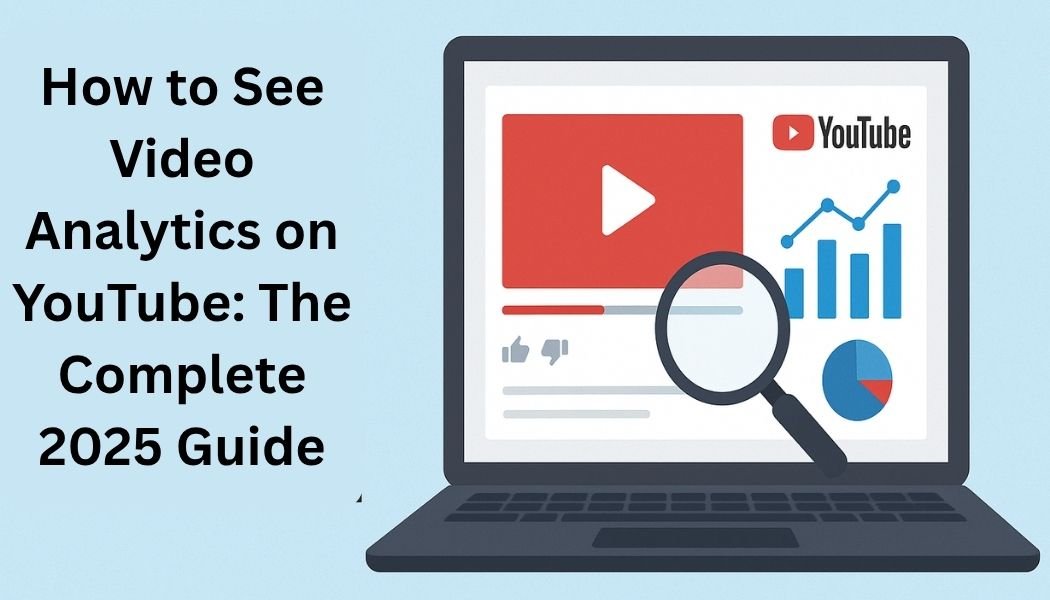YouTube isn’t just a video platform it’s one of the world’s largest stages for creators, brands, and influencers. Whether you upload short clips, tutorials, or cinematic masterpieces, understanding how your videos perform is the secret to success.
This is where YouTube video analytics comes in. It gives you the data you need to see how viewers are responding, how long they’re watching, and which videos help your channel grow the most.
In this guide, we’ll walk you through how to see YouTube video analytics step by step, both on desktop (YouTube Studio) and mobile (YouTube app), along with a breakdown of key metrics and smart ways to use them to grow your channel.
1. What Are YouTube Video Analytics?
YouTube Analytics is a built-in tool that gives creators insight into their videos’ performance. It’s part of YouTube Studio, where you can track data like views, watch time, traffic sources, and audience demographics.
With YouTube video analytics, you can:
- Understand which videos attract the most engagement.
- See how long viewers watch before leaving.
- Discover your most loyal audience segments.
- Learn where your traffic is coming from (search, suggested videos, etc.).
- Track how your channel earns revenue over time.
In short, analytics turn your creative effort into measurable growth.
2. Why YouTube Video Analytics Matter
If you want to grow a YouTube channel, guessing isn’t enough. Every view, like, comment, and click tells a story, and analytics reveal that story clearly.
Here’s why every creator should check analytics regularly:
- 📈 See What Works Best: Identify your most successful videos to replicate their style or format.
- 🧠 Understand Your Audience: Learn what your viewers love, their age range, location, and even when they’re most active.
- 💬 Boost Engagement: Track likes, comments, and shares to measure content resonance.
- 💰 Monitor Revenue: For monetized channels, view your earnings and find which videos generate the most income.
- ⏰ Optimize Upload Times: YouTube tells you when your audience is online, helping you publish at the perfect time.
When you use YouTube Studio analytics strategically, it’s like having a roadmap to build your brand smarter and faster.
3. How to See YouTube Video Analytics on a Computer
To see YouTube video analytics, sign in to YouTube Studio and go to the “Content” section. Then click on a specific video to view its detailed analytics page.
Follow these easy steps:
Step 1: Go to YouTube Studio
- Open your browser and sign in to your YouTube account.
- Click on your profile picture in the top-right corner.
- From the drop-down menu, select “YouTube Studio.”
This opens your main creator dashboard.
Step 2: Navigate to “Content”
- On the left-hand side menu, click “Content.”
- Here, you’ll see all the videos you’ve uploaded to your channel.
Step 3: Select the Video You Want to Analyze
- Hover your mouse over the video you want insights on.
- Click the “Analytics” icon or the three-dot menu, then choose “Analytics.”
Step 4: View the Analytics Dashboard
Once you open a video’s analytics, you’ll find four key tabs:
- Overview:
- Shows total views, watch time, and average view duration.
- Includes a performance graph comparing the video’s stats over time.
- Content:
- Explains how viewers discovered your video (search results, browse, external links, etc.).
- Highlights top-performing traffic sources.
- Audience:
- Reveals your audience’s age, gender, country, and returning viewers.
- Shows when your viewers are active on YouTube.
- Revenue (for monetized channels):
- Displays estimated earnings and ad performance.
- Lists top revenue-generating videos.
Each tab gives you a deep understanding of how well your content performs and what can be improved next time.
Example:
If your analytics show viewers drop off after 20 seconds, you might need a stronger hook or more engaging intro.
If your “Traffic Source” shows that most views come from “Suggested Videos,” you’re doing great with thumbnails and titles.
4. Related Video Tutorial
If you’re more of a visual learner, check out this quick guide:
▶️ [Destination DeRo – How to Access YouTube Analytics (57s)]
Published on YouTube – February 9, 2025
This short tutorial visually explains the same steps described above, perfect for beginners exploring YouTube Studio for the first time.
5. How to See YouTube Video Analytics on the Mobile App
You can also check your analytics directly from your smartphone using the YouTube mobile app. It’s a convenient way to stay updated on performance, even when you’re on the go.
Here’s how:
Step 1: Open the YouTube App
- Launch the YouTube app on your Android or iPhone.
- Make sure you’re logged in to your creator account.
Step 2: Go to Your Channel
- Tap your profile picture in the top-right corner.
- From the menu, tap “View channel.”
Step 3: See Channel Overview
- In the middle section, tap “Analytics.”
- This gives you a summary of your channel’s overall performance, including views, subscribers, and watch time.
Step 4: See Individual Video Analytics
- Scroll through your videos or open the Content section.
- Tap the video you want to analyze.
- Then tap “View analytics.”
This will open that specific video’s insights, similar to what you see on the desktop version, but in a mobile-friendly format.
6. Key YouTube Metrics You Should Know
Once you’re inside YouTube analytics, you’ll encounter a range of terms. Here’s what the most important ones mean:
| Metric | Meaning | Why It Matters |
|---|---|---|
| Views | Number of times your video was watched | Shows popularity |
| Watch Time | Total minutes people watched | Higher watch time = better ranking |
| Average View Duration | Average amount of time viewers spend on your video | Indicates engagement level |
| Click-Through Rate (CTR) | Percentage of people who clicked your video after seeing the thumbnail | Reflects thumbnail/title effectiveness |
| Traffic Sources | Where viewers find your video | Helps improve discoverability |
| Audience Retention | How long people stay before dropping off | Reveals weak or strong moments |
| Returning Viewers | Number of people coming back to your channel | Measures loyalty |
| Revenue | Estimated income from ads, memberships, or Super Chats | Tracks monetization success |
Knowing these helps you make smarter creative choices and align your videos with audience preferences.
7. Pro Tips for Using YouTube Analytics Effectively
Here are some practical tips for making the most out of your analytics data:
- Analyze Top Performers: Compare your best videos to find patterns topic, tone, or video length.
- Watch Retention Graphs: Identify where viewers leave your video. Adjust your pacing or visuals accordingly.
- Use Audience Insights: Upload videos when your audience is most active (YouTube shows this under the Audience tab).
- Optimize Titles & Thumbnails: If CTR is low, try updating your video title or thumbnail.
- Test Different Formats: Use Shorts, livestreams, and community posts — analytics can show which content type performs best.
- Track Growth Over Time: Check monthly reports to see long-term performance trends.
8. How Analytics Help Grow Your Channel
Analytics aren’t just numbers; they’re your growth engine. Creators who study analytics regularly can adapt faster and make content that viewers love.
For example:
- If analytics show high watch time but low clicks, you might need better thumbnails.
- If your audience is mostly from one country, consider adding subtitles for broader reach.
- If revenue peaks on certain videos, double down on similar topics.
YouTube’s algorithm rewards engagement and viewer satisfaction, both of which you can measure directly through analytics.
9. Common Questions About YouTube Analytics
Q1: Do I need YouTube Studio to see analytics?
Yes, YouTube Studio is the main dashboard for analytics on both web and mobile.
Q2: How often does YouTube update analytics?
Data updates roughly every 24–48 hours, though real-time views are available.
Q3: Can I see analytics for unlisted or private videos?
Yes — analytics are available for all your uploads, regardless of privacy settings.
Q4: What’s the difference between channel analytics and video analytics?
Channel analytics show performance across all your videos; video analytics focus on one video only.
10. Final Thoughts
Learning how to see video analytics on YouTube is one of the most valuable skills for any creator in 2025. Whether you’re a beginner uploading your first vlog or a brand managing a growing audience, analytics empower you to make better content decisions every time you post.
By using YouTube Studio on desktop or mobile, you can easily track views, watch time, traffic sources, and audience behavior all from one place. The more you study your analytics, the more you’ll understand what truly connects with your audience.
So, log in to YouTube Studio today, open your Content tab, and dive into your numbers. Behind every great creator is not just talent but smart data-driven insight.